Hello guys, welcome to another new blog. In this block we will see how you can create trending Instagram reel beat video editing on mobile. These types of videos are very trending on Instagram. So making this type of video will increase the chances of getting viral. As with our early videos, editing of this video is also very simple. You just need to follow the steps mentioned below. So without further ADO let’s get started.
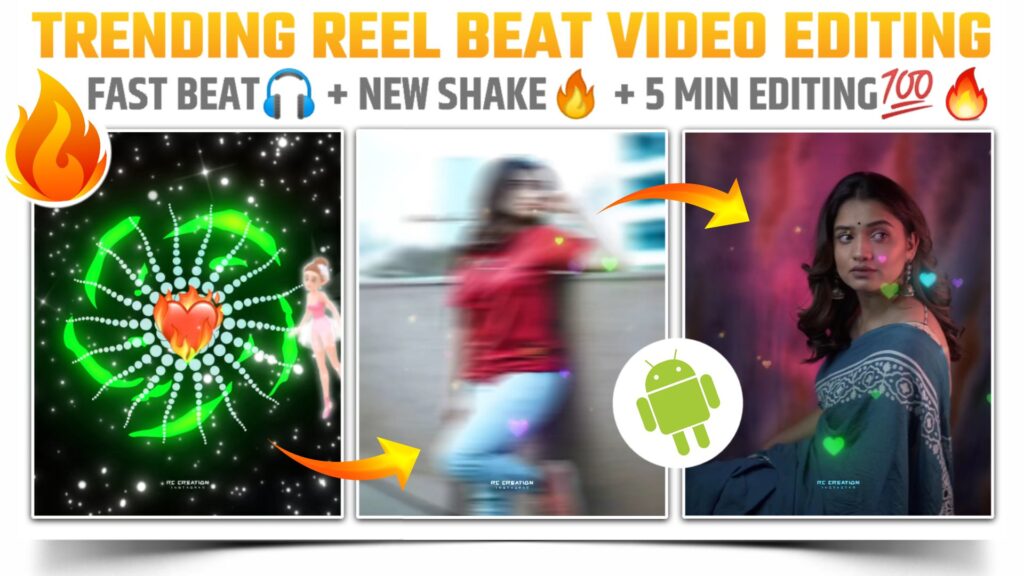
STEP 1
We need the help of a video editing application to make trending Instagram reel beat videos. Alight motion is a perfect video editing application to make Krithi Shetty special beat sync status video. If you don’t have this application then I have provided you with the download link of this application below. You need to download it and install it on your phone. I have provided you with the latest version of alite motion which you need to import for the projects which I have provided you in this blog.
STEP 2
Open the alight motion application and click on the plus icon given below. Then select a ratio and background colour and create a blank project. Now the very first step in making the Krithi Shetty special beat sync status video is to add an MP3 song. Click on the audio option and add an MP3 song. Now mark the beats which are present in our MP3 song.
STEP 3
If you are facing a problem while marking the beats or if you are unable to mark the beats. Then you can simply import the below pet mark project. In this project I have already marked the beats of our song for you. You can import that beat mark project by just clicking the button below.
(Note 📝 : PRESET link only import on 3.4.3 version of alight motion)
STEP 4
Now open that beat mark project and add a circular overlay video here. To add this on overlay click on the image and video option and add it from your phone gallery. Then cut the extra part of this circular overlay video from the position of the first red Line. You can download this circular overlay video from the below button to make the trending Instagram reel beat videos.
STEP 5
Add a fire heart emoji PNG here by taking the help of image and video options. Set the fire heart emoji to centre and extend the layer till the position of the first red line. This is the starting phase of our trending Instagram reel beat video. The Download link for these fire heart emoji PNG is available below.
STEP 6
To make our fire heart emoji more attractive add a flying Angel overly video here. You can do the same thing to add this overlay video that is taking the help of image and video options. Select the screen effect after adding this flying Angel overlay video. The download link of the flying Angel overlay video is given below so you can download this video from that link.
STEP 7
Now add those images on which you are going to create this trending Instagram reel beat video. You can add the images by using the image and video option. If you need the images that I have used in my trending Instagram reel beat video. Then you can download it by clicking the link below.
STEP 8
Once you are done with adding all the images. Now you need to apply the shake effects to each and every added image. To apply the shake effect you can use the effects which I have made for my video. Just import the below shake effect project. In this shake effect project I have provided all the effects which we need to create trending Instagram reel beat videos. The Import link of this project is available below.
STEP 9
If you are getting errors while importing the above shake effect effect project. Then you might be using an older version of alight motion. You can’t import the project links in the older versions. If you still need to import this project then you have to take the help of XML files. So download the XML file from the downloadable link given below and import this project in your application.
STEP 10
To end editing of our trending Instagram reel beat videos. You need to add a heart rain overlay video. You can also add this overlay video by using or taking the help of the image and video option. If you don’t have the heart rain overlay video. Then I have provided the download link of this overlay video below. You can easily download it by just clicking that download link.
STEP 11
After following all the steps mentioned above your video is ready to export. To export the video just click the share button and save your video. If you face any problems regarding this video, then you can refer to my youtube video. Link is given below.
If you have any queries about today’s blog then feel free to share with us by using the comment box. We will try to solve your queries as early as possible. Thank you for your valuable time.
time.



0 Comments