Hello readers, I hope you all are doing well at home. Today’s blog this gana very interesting because in this blog we will see how you can create the world fastest beat sync video in alight motion. Sounds good and believe me this blog is also very interesting. Basically at the end of this blog you will be able to create the world fastest beat sync video. The editing of this video is very simple. You just need to follow the steps mentioned in the further blog. So without wasting time let’s get started.
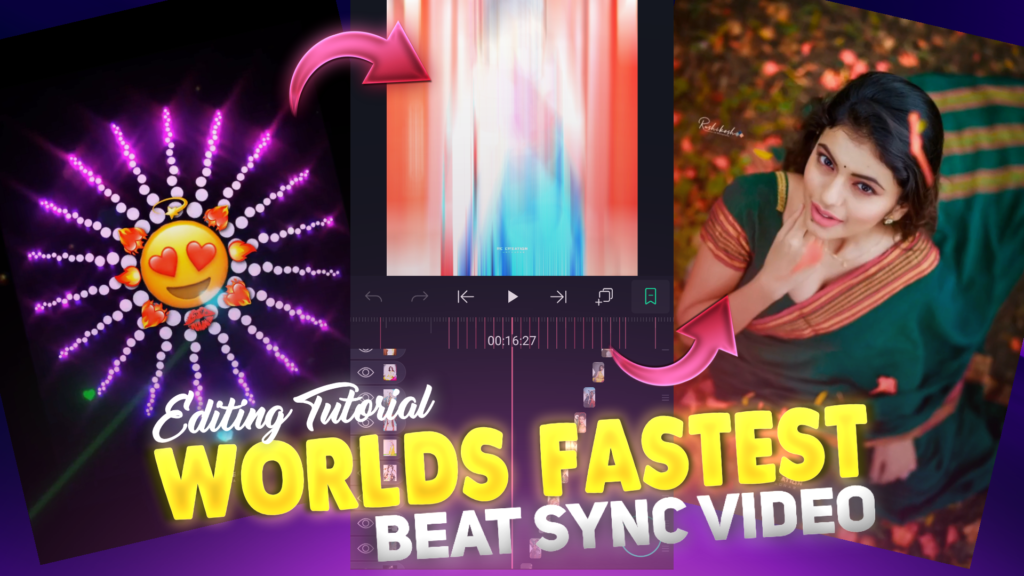
STEP 1
Let’s get the application in which we are going to create this world fastest beat sync video. The name of that application is alight motion. If you are a daily visitor of our blog then you will definitely know about this application because we have used this application earlier. But if you are reaching us for the very first time then you can download the alight motion application from the downloadable link available below. I have provided you with the latest version of alight motion which is required for importing the projects.
STEP 2
You have downloaded the application in which we are going to create the world fastest beat sync video. Open this application and add MP3 songs by using the audio option. After adding the song start marking the beats present in our MP3 song. I have provided you with the downloadable link of the MP3 song below.
STEP 3
If you want to skip this beat marking process then you can simply import the below beat mark project. In this beat mark project I have already marked the beats of our MP3 song for you. Remember one thing that you need the latest version of alight motion to import any project. You can import the beat mark project by just clicking the button available below.
STEP 4
Here we prepared the base for our world fastest beat sync video. Now you need to add sparkle circular overlay video here. Click on the plus icon and then select the image and audio option to add the sparkle circular overlay video. After adding the overlay video, decrease the size of the overlay video. The download link of sparkle circular overlay video is given below. You can download that overlay video from this link.
STEP 5
We are adding iPhone emoji PNG over this sparkle circular overlay video to enhance the attractiveness of our video. So again click on plus icon and then select the image and video option to add the iPhone emoji PNG. Now resize the iPhone emoji PNG according to the circular overlay video. You can use the move and transfer option to resize the PNG. You can download this iPhone emoji PNG by just clicking the button available below.
STEP 6
Let’s add some other overlay video to make it more attractive. So this time we are going to add a heart rain overlay video. Add this over live video by using image and video option and resize it to full screen. After adding the heart rain overlay video select the blending and opacity option and apply the screen effect. As other videos you can also download this over live video by just clicking the downloadable link given below.
STEP 7
Now come to the position of first Red Line and now add those images on which you are going to create this world fastest beat sync video. You can add the images by using the image and video option. After adding images firstly check that our image is compatible with the ratio that we have selected or just resize it to set it to full screen. If you need the images that I have used in my world’s fastest beat sync video. Then you can download it by clicking the link below.
STEP 8
Now you have completed the half editing of our world fastest beat sync video. To complete our video now you just need to apply the shake effect to added images. You can create your own shake effect or you can simply import the below shake effect project. In this shake effect project I have already created shake effects for you. By clicking the below button you can directly import this shake effect project into your alight motion application.
STEP 9
If you are facing a problem while importing the shake effect project then you might be using an older version of alight motion. And as I have already said, you need the latest version of allied motion to import any project. Still you can import the shake effect project by using the XML files. So to import the shake effect project into your older version of alight motion you firstly need to download the XML file. And you can download that XML file from the downloadable link given below.
STEP 10
You just need to copy the shake effect from the shake effect project and then paste it to the images that we have added in earlier steps. Apply the shake effect according to the suitability of our images. If you need any help in this case then you can watch my video on YouTube. You will get the video link at the end of this blog. You can also ask me your question personally on Instagram. So don’t forget to follow and DM me on Instagram.
STEP 11
After following all the steps mentioned above your logo is ready to save. To save the logo just click the save button and save your logo. If you face any problems regarding this logo making, then you can refer to my youtube video. Link is given below.
If you have any queries about today’s blog then feel free to share with us by using the comment box. We will try to solve your queries as early as possible. Thank you for your valuable time.



0 Comments