Hello guys hope you all are doing well. In this blog I will tell you how you can create trending little do you know song beat reel video. This type of beat video is very trendy on Instagram. So if you post videos like this then the chances of your video getting viral increases. Editing of this type of videos is as simple as our early videos. And you all know that you have to just do one thing that is following The below steps. So let’s start today’s blog.
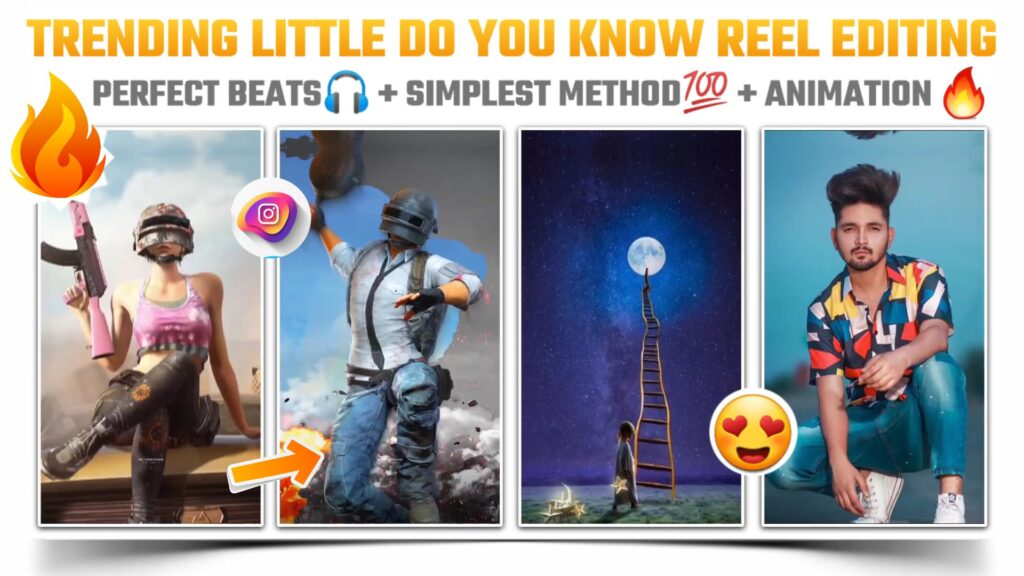
STEP 1
First of all you need an application to edit this type of video. Menu of you are thinking that we are going to use alight motion application to create this type of reel video. But friend you need a cap cut named application to edit this type of reels videos. The download link of cap Cat application is given below. If you don’t have this application on your phone then please download it from the link below and install it on your phone.
STEP 2
Friends you need the help of a VPN to use this CapCut application. Specifically, the district belongs to the user who lives in the India region. So if you belong to the India region then please download any VPN app from Play Store and connect to it. I am personally used to the Turbo VPN application. If you make that then you can simply click the below download link to download Turbo VPN application.
STEP 3
Firstly you need to connect with the VPN. After that open the CapCut application. Click on the new project and select the images on which you are going to create this trending reel video. You need to select a total of 47 images for making this video. If you need the images that I have used in my video then I have provided this zip file of all images below.
STEP 4
I have created a video using pubg images. If you need the image of a pubg character. Then you can download those images from the link below. I have provided you with all the images in a Zip file. So to use those images you need to unzip the file first. You can use your default file manager to unzip files or you can also use the other respective apps to do the same.
In another video I have used the images of the moon to create this trending reel video. If you are looking for those images. Then you can also download those images from the link given below. After downloading the file you also need to do the same work which you have done in the case of pubg images. I mean you need to unzip the file to use the images.
STEP 5
Now select the format option and choose 16:9 ratio. And adjust all the images in our full screen. For that rotate the all images in minus 90 degree and expand the size of images to fit into screen. You need to perform the same process with all the images. If you are getting confused in this step then you take the help of our YouTube video. The link to the YouTube video is given below.
STEP 6
Add the MP3 song to proceed further in our video. Firstly download the MP3 song from the link given below. After downloading the MP3 song click on add audio option and select music. Now choose the from device option and at the song which you have just downloaded. Now click on the layer of MP3 song and start adding The Beat by using match cut option. You just need to identify the beat and to market use the add beat option.
STEP 7
In this step you need to adjust all the images according to our beats. For that take the reference of the beat which you have marked in the above step. Split the images into parts by using split option and delete the right side part of the image by using delete option. You need to follow this step with all the images.
STEP 8
Here is the time to apply the animation to added images. To apply the animation select the image and click on the below animation option. Now choose the combo option. In this category you will get lots of animation but you only need to apply pendulum 2 animation. Now perform the same process with all images and apply pendulum 2 animation to each and every image present in our project.
STEP 9
Now 90% editing part of our video has been done. So export the video in recommended resolution and click on the done option. Again select the new project option and add the video which we have just exported. Click on the format option and select 9:16 ratio. Adjust the video in the selected ratio and export it again.
STEP 10
If you face any problems regarding this video, then you can refer to my youtube video. Link is given below.
If you have any queries about today’s blog then feel free to share with us by using the comment box. We will try to solve your queries as early as possible. Thank you for your valuable time😊



2 Comments
Sb__.creation · May 22, 2021 at 6:23 am
Bhau big fan plz mala instagram var follow kr na
Sb__.creation
Pls bhau mala follow kr na😭
Chetan · May 22, 2021 at 7:23 am
Hi