Do you like Telugu beats? If your answer is yes then this blog is only for you. Because in this blog we are going to learn how you can create trending Saranga Dariya song best sync status video. I am specially creating this video based on Sai Pallavi mam’s image. The editing of this type of beat sync video is easy as our other videos. You can create this Saranga Dariya song best sync status video in just 10 steps. So without wasting our time let’s get started.
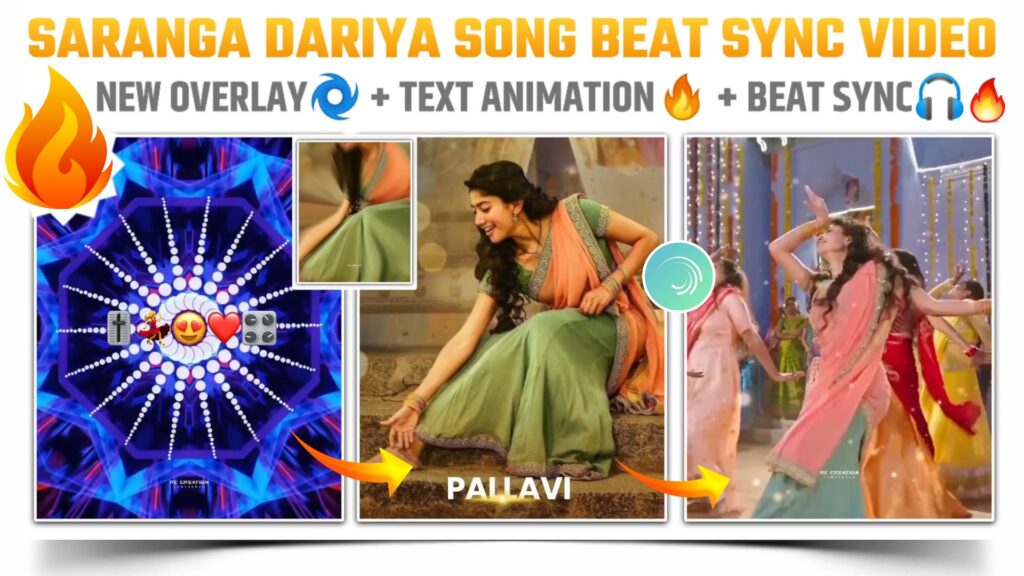
STEP 1
To create or edit Sarang gadariya song beat sync status video you need the help of an application called alight motion. If you read our blog daily. Then you know this application very well. But if you don’t have this application on your phone. Then please download it and install it on your phone. I have given the download link of alight motion application below. I have provided you with the latest version of alite motion which is required to import the future projects.
STEP 2
First download the Saranga Dharia remix song from the download link given below. Now add this MP3 song into our main project. Here you need to mark the beets which present in our Saran gadariya remix song.
STEP 3
Friends if you are having trouble while marking the beat of sarangadhara remix song for making the beat sync video. Then you can simply import the beat mark project. In this beat mark project I have already marked the beat for you. You only need to import this project in your alight motion app. Which you can do by simply clicking the below button.
(Note 📝 : PRESET link only import on 3.4.3 version of alight motion)
STEP 4
A tip for you is that don’t play with the text provided in the beat mark project because if you do any changes in that text animation get disturb. Now add a circle mix 3 overlay video. To add this circle mix 3 overlay video for making Saranga Dariya best sync video you need to click on plus icon and then select image and video option and add this overlay video. You can download this circle mix 3 overlay from the download link given below.
STEP 5
Again click on plus icon given at the bottom and select image and video option and add iPhone emoji PNG over the overlay video which we have just added in above step. Adjust the size and position of this iPhone emoji PNG according to your need. You can download this iPhone emoji PNG from the link given below.
STEP 6
Come on the position of the first red line to make the Sarang Dariya beat sync status video. Add DJ Name video clip here. Again you need to use the image and video option to add this video clip. You can download this DJ Name video clip by clicking the below download button.
STEP 7
In this step you need to add those images on which you are going to make this Sarang Dariya beat sync status video. So add those images by using image and video options. Friends if you need the images that I have used in my video. Then please join our Telegram channel. On our Telegram channel you will get all Sai Pallavi mam images in HD quality. Joining link of our Telegram channel is given below.
STEP 8
Now re-adjust the special text which are default present in our beat mark project of Saranga Dariya beat sync video. You just need to hold the text animation layer and slide it to above the added image. If you can’t understand what I am saying then you can watch our YouTube video. The link to the video is given at the end of this blog. You can also directly contact me on Instagram. My Instagram profile link is given below.
STEP 9
We have completed the 80% editing of our Sarang Dariya beat sync video. To complete the remaining part of our video you need to apply the shake effect to added images. For this purpose you can create your own shake effects or or you can use the effect which I have already made. To use my shake effects you need to import the below shake effect project. Remember you need a latest version of alight motion to import the preset links.
(Note 📝 : PRESET link only import on 3.4.3 version of alight motion)
If you don’t have the latest version of alight motion application. Then you can also import this shake effect project by using the XML files. For that firstly you need to download the XML file from the link below. Then import this XML file into alight motion application.
(Note📝 : XML file can only be import on 3.3.5 – 3.3.0 – 3.1.4 & 3.7.1 version of alight motion)
You will get a total 5 shake effects in the shake effect project. You need to use a particular shake effect for a particular position. You can also apply this shake effect according to your need. But if you want to make a professional Saranga Dariya song beat sync video. Then apply the shake effect according to the sequence that I have provided you in my YouTube video.
STEP 10
After following all the steps mentioned above your video is ready to export. To export the video just click the share button and save your video. If you face any problems regarding this video, then you can refer to my youtube video. Link is given below.
If you have any queries about today’s blog then feel free to share with us by using the comment box. We will try to solve your queries as early as possible. Thank you for your valuable time😊



1 Comment
Ujwal kamble · May 24, 2021 at 5:58 am
Bhau video ekdam khatara bnla ahe🔥🤩fakt telegram vr sai pallavi mam che photos deun de lvkr plz ani advance madhe congrats for 100k🔥🤩🤩🤩❤️