Hello and what up guys! I am back with the another blog post. In this particular blog we are going to see that how you can edit IPL coming soon video status by just following simple steps. As you know that ipl is a very famous cricket league over the world. So if you make status video on this topic then your video has a great chances to get viral. So without wasting time let’s jump into the blog.
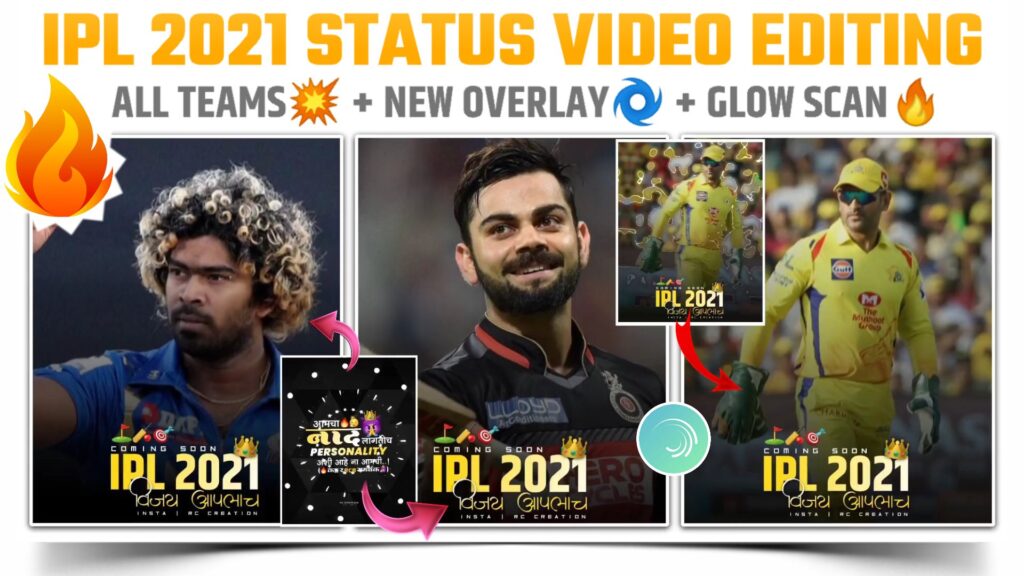
Preparing:-
We need the same application that we have used to make earlier status video. If you guess alight motion then great you got the right application. If you have went through your blog earlier then you definitely have this application in your phone and if you are visiting our blog for very first time then you can download it by just clicking below download button.
● Now download the mp3 song from below downloading link.
● After downloading the song add it in the project created in alight motion.
● You can add the mp3 song with the help of “Audio” option.
● Mark the beat of added mp3 song.
● If you can get the beats or if you want to skip this though step, then you can simply import the beat mark project.
● In this project i have already marked the beat of song used.
● So importing the beat mark project you can skip the beat marking step.
● Importing link of beat marked project is given below
(Note 📝 : PRESET link only import on 3.4.3 version of alight motion)
Editing:-
● Once importing process is done, open this project.
● You will get the mp3 song here by default, so you doesn’t need to add song.
● Very firstly add the Black triangle background video here.
● Set it to full screen and cut the extra part from first red line.
● Download this black triangle background video from below given button.
● Now you have to add a overlay video here.
● So for that come to the starting position and add a “outward bar overlay” video by using “Images & Videos” option.
● After adding this overlay video, click the blending and opacity option and apply the “Color Dodge” effect.
● Downloading link of this overlay video is available below.
● Add third video from the starting position of song
● This time you have to add white light overlay.
● Just add it by using images and videos option and apply screen effect to it.
● Download button for this overlay video is given below.
● Here comes our main editing step.
● In this step you need to add the dialogue text png, according to your favorite team.
● I have provided the 8 dialogue text png’s of 8 teams.
● Download link available below.
● I have provided this png’s in the form of zip file. So to use it firstly unzip the file.
● Now apply a shaking effect to added png.
● If you don’t want to create this effects by own then simply import the below “ipl shake project”.
● In this project i have provided the all needed effects.
● After importing project you can easily apply the effects by copying them.
(Note 📝 : PRESET link only import on 3.4.3 version of alight motion)
● If you are using older version of alight motion, then you can import this shake effect project by downloading the XML file.
● You can download this file by using below XML file link button.
(Note📝 : XML file can only be import on 3.3.5 3.3.0 & 3.1.4 version of alight motion)
● Start adding the images of your favorite team from the position of first red line.
● If you want the images that i used in my video, then join the telegram channel. There you get all the images in HD quality.
Note:- You will get the images of RCB, CSK and MI team on telegram channel.
● After adding the images, adjust them between two red line.
● Once you done with this task, you need to apply shake effect to added images.
● You can easily do that with the above imported project.
● You just need to capy and paste effect to added images.
● After that add a black shadow png from position of first red line.
● Adjust the added shadow png according to your need.
● You can download this black shadow png from below button.
● To finish the status video editing, add a “IPL 2021” name text png from the very first line.
● Adjust the added text png with the help of “Move & Transfer” option.
● I have suggest you to set this png at the button, it looks good at that position.
● Download the text png by clicking below button.
Exporting:-
After following all the step mentioned above your video is ready to export. To export the video just click the share button and save your video. If you face any problems regarding this video, then you can refer my youtube video. Link is given below.👇
If you had any queries about today’s blog then feel free to share with us by using comment box. We will try to solve your queries as early as possible. Thank you for your valuable time😊



1 Comment
Anuj · April 2, 2021 at 3:26 am
Credit