Hii friends, i am RC CREATION and i well come you all into another blog. In this blog we will see that how you can create rashmika – krithi instagram trending beat sync status video. This type of status video are in trending on instagram. You will also make this type of status by simply following the below step. So without a further ado let’s get started.
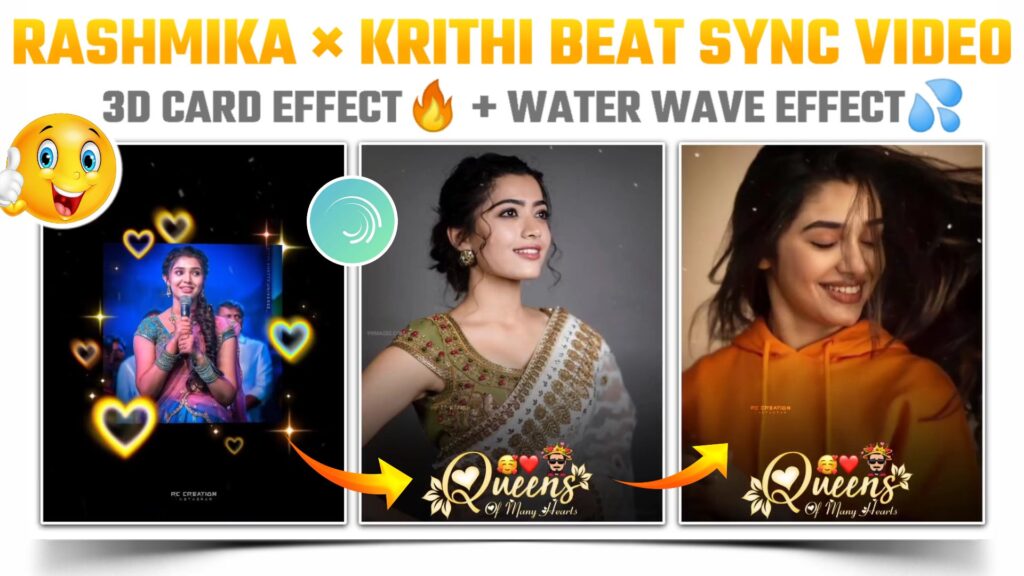
Making Material For Video:-
First of all you need to make a remix clip of rashmika and krithi mam. So to make this video clip you need an application. You can download this application by clicking below download button.
To use this app firstly you have to connect with any VPN. Now open the app that i have provided above after connecting to any VPN. Create a new project and add the images of rashmika and krithi mam alternately. Adjust the duration of each image as given below.
1st Image :- 1.5 sec
2nd Image :- 1.3 sec
3rd Image :- 2.4 sec
4th Image :- 1.3 sec
5th Image :- 1.3 sec
6th Image :- 2.8 sec
Once you adjust all the images according to above timelines. Select the animation option and then select the combo option. Apply all six 3rd card animation to added six images respectively. After that export the video using share option and save it to gallery.
Main Video Editing:-
To make the rashmika – krithi instagram trending beat sync status video you need an application. So download the alight motion application which we gona use to make this status video. If you already had this application then it’s fine. Otherwise you can download it from below button.
Now open the alight motion application and select the ratio of your choice. Now add the mp3 song using audio option. After adding the song mark the beats of added song to make rashmika – krithi instagram trending beat sync status video. This will help us to make a status video according to song beats. The download link of mp3 song is given below.
If you don’t understand the beat or want to skip this step. Then just import the below beat marked project. In this project i have already marked the beats for you.
(Note 📝 : PRESET link only import on 3.4.3 version of alight motion)
Open the beat mark project which you just imported above. Add the clip which we imported from first editing application. If you haven’t make the clip above and if you need a readymade clip for your video. Then you can download the clip which i make for you by using below downloadable link.
Adding Images For Video:-
Add the images of rashmika and krithi mam alternately using the “Image & Video” option. If you need the images that i have used to make my beat sync status video, then you can join our telegram channel. You will get all the images in full HD quality on telegram channel.
Now you have to apply an effect to this added images. For that you can create your effect by own otherwise you can use my effects. I will provided all effects in the below shake effect project.
(Note 📝 : PRESET link only import on 3.4.3 version of alight motion)
If you are using older version of alight motion or getting account mishmatch error then you can import this shake effect project by downloading the XML file. You can download this file by using below XML file link button.
(Note📝 : XML link can only be import on 3.3.5 3.3.0 & 3.1.4 version of alight motion)
Finishing Status Video:-
Here we are done with the 80% editing part of our rashmika – krithi instagram trending beat sync status video. Now come to the position of first red line and add a black shadow png here. Extend the layer of black shadow png till the end of video. You can download this shadow png from below link.
At the end of the video you just need to add an “Crush” name text png. For that come to first red line and add the crush name text png using the “Image & Video” option. Download link of this text png is available below.
White dust particle video will make your rashmika – krithi instagram trending beat sync status video more attractive. So to make your video attractive add the white particle overlay and apply the “Screen” effect using blending and opacity option. You can download this overlay from below link.
Video Saving:-
After following all the step mentioned above your video is ready to export. To export the video just click the share button and save your video. If you face any problems regarding this video, then you can refer my youtube video. Link is given below.
If you had any queries about today’s blog then feel free to share with us by using comment box. We will try to solve your queries as early as possible. Thank you for your valuable time😊



2 Comments
Kaivalya · May 19, 2021 at 7:10 pm
3.4.3 not accepting shake pack….it is telling to update
RC CREATIONS · May 20, 2021 at 5:01 am
Use latest 3.7.1 version