Hello guys, how are you? Today in this blog we are going to learn how you can create a boys attitude status video. As I received many requests from the last few days to make a blog on boys’ attitude status videos. So finally in today’s blog I will explain how you can easily create boys’ attitude status videos by just following the below simple steps. So without wasting time let’s get started.
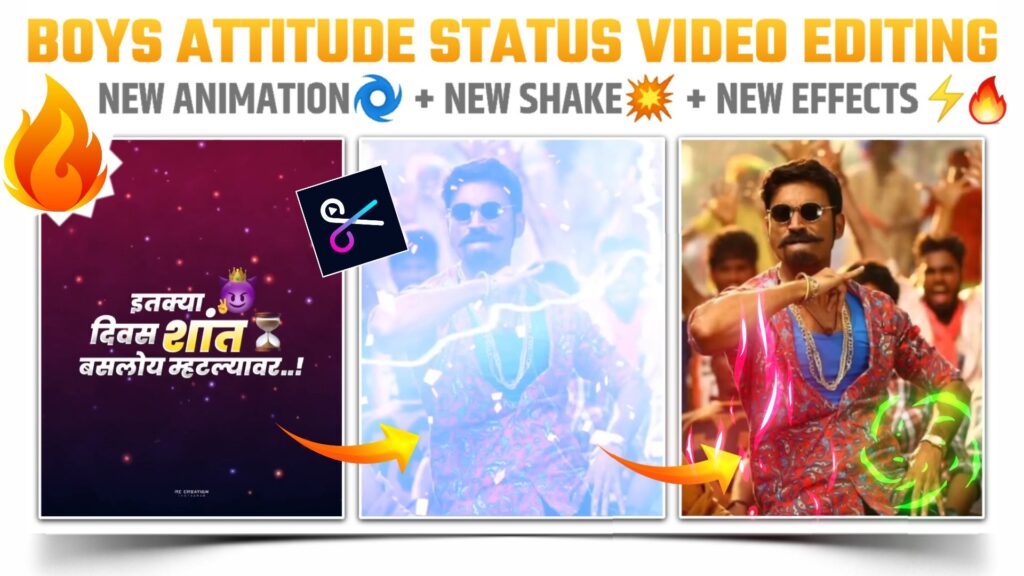
STEP 1
To create a boys attitude status video you need the help of a video editing application. So for this purpose we are using a magic video maker application. We have to choose this application because in this application you will get all suitable effects that you need to create a boys attitude status video. If you don’t have a magic video editor application on your phone. Then you can download this application by just clicking the button below.
STEP 2
Open the magic video maker application and click on the trim option available on the upper right side. Now select the 3 e dialogue text PNG which we have in our MP3 song and one iPhone emoji PNG. The download link of all these PNG images is given below. You can download all the material from that downloadable link.
STEP 3
I have provided all this dialogue text PNG and iPhone emoji PNG in a format of zip file. So to use this PNG firstly you need to unzip that file. If you have the default unzip option in your file manager then you can use it otherwise you can take the help of any other application available on Play Store or App store.
STEP 4
In this step you need to add our MP 3 song. To add the MP3 song click on the add audio option and select our MP3 song from your audio gallery. I have provided the download link of this MP3 song below. So you can download that song from given link.
STEP 5
After adding the MP3song to our project. Adjust the all added dialogue text PNG according to the lyrics present in our MP3 song. You can cut the extra part of our dialogue text PNG by using split option. Now add the image on which you are going to create this boys attitude status video. To add the image click on the plus icon available at the right hand side and add that image from your photo gallery. If you need the image that I have used in my video. Then you can download it from the downloadable link given below.
STEP 6
Come on the starting position of an MP3 song and add an overlay video here. After adding the overlay video click on the blend option and select the brighten effect. Cut the extra part of this over live video by using the split and delete option. You can download this video from the downloadable link given below.
STEP 7
Add a golden sparkle overlay video from the position of the photo. To add the golden sparkle overlay video select the effect option. Then choose the overlay option and add this sparkle overlay video here. After adding the overlay video click on the blend option and select brighten effect. You can download this Golden sparkle overlay video by just clicking the button available below.
STEP 8
Here we completed the main editing part of our boys attitude status video. Now it depends on you how you can enhance your video quality. You can use many free effects which are present in magic video maker applications to make your boy’s attitude status video more attractive. If you need more help regarding this then you can watch our video on YouTube. The link to the video is given at the end of this blog.
STEP 9
After following all the steps mentioned above your video is ready to export. To export the video just click the share button and save your video. If you face any problems regarding this video, then you can refer to my youtube video. Link is given below.
If you have any queries about today’s blog then feel free to share with us by using the comment box. We will try to solve your queries as early as possible. Thank you for your valuable time😊



0 Comments