Hello, I am RC Creation and i welcome you all into another amazing blog. This blog is all about the thumbnail making for youtube videos. By the end of this blog you are able to create an attractive thumbnail for your youtube videos. We divided this blog into three part and every part content the valuable information and tricks regarding the youtube thumbnail. So without wasting a time let get started.
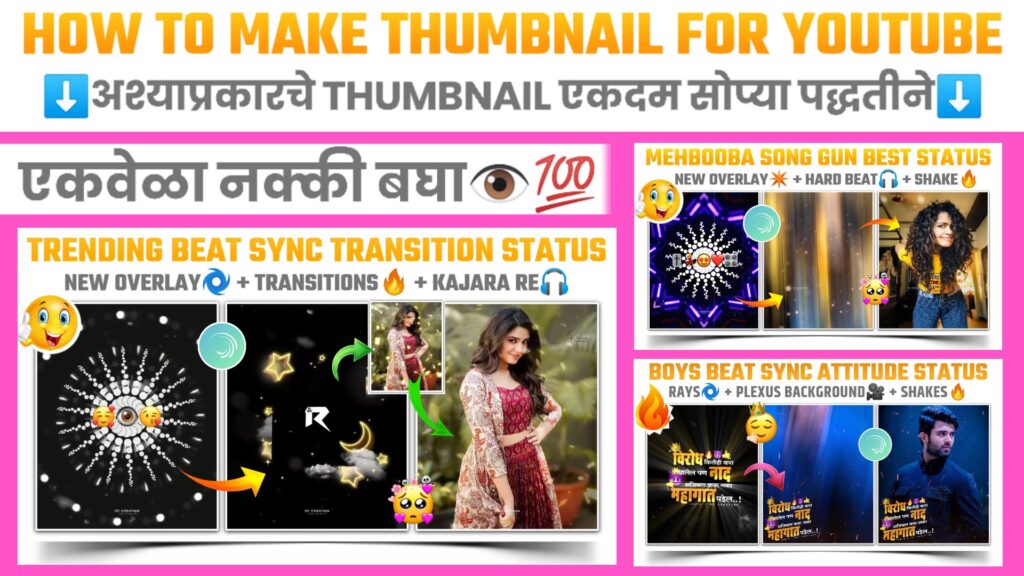
First Phase:-
You need an application named alight motion to create the base of thumbnail. You all are thinking that what is the use of video editor app in thumbnail making. Well i will explain it as the blog proceed. First of all if you don’t have this application then please download it from below download link.
Now open the alight motion app. You will get the plus (+) icon at the center below position. Click on it and choose the 16:9 ratio and white background in background option. Now create a project and add the video or images which represent your youtube video. Now choose “Border and Shadow” option and apply border and shadow to added images or videos.
If you added the videos to make a thumbnail then choose the frame of the video which you want to represent in your thumbnail. Now bring the selected frames at the beginning like shown in below picture.
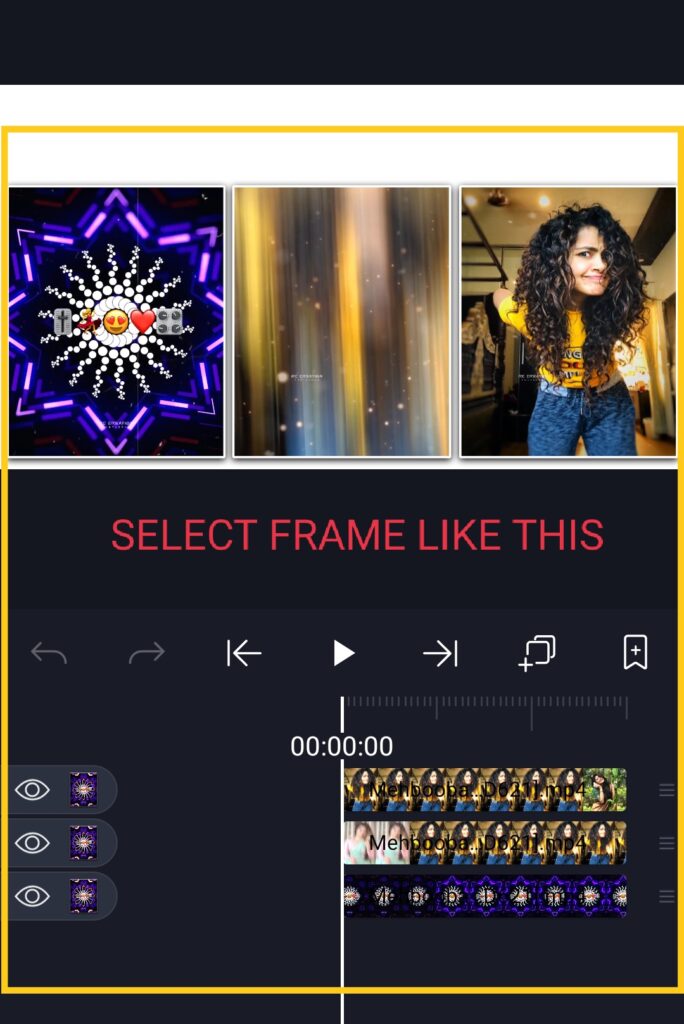
Export this video and save it to gallery after completing the above task.
Second Part:-
Here we completed the 33% of our thumbnail. Now you have to said that what is in your video which the help of your thumbnail and it can be done by adding the text to your thumbnail. So for the text designing we are going to use the pixel lab application. I have provided the download link of this application below.
Pixel lab is the best application for text designing. In this application you get the bundle of features to make your text. So create the two text which represent your video content. You can easily create this text using pixel lab application. I have provided some special font below. It help you in designing your text
Third Part:-
By completing the text design you have completed the 66% part of your thumbnail. Now we just need to merge the our video which we created in alight motion and the text that we just created. We will use the kinemaster application to merge this both together. The download link of kinemaster application is available below.
Open the kinemaster app and choose the 16:9 ratio. Now add the video which we created in alight motion. Capture the starting frame by using capture and save feature of kinemaster. After that delete the added video and add the plane white background. I have provided the download link of shadow png below. Click on it and download it and add it over the white background.
Use the layer – media option and add the captured image over the shadow png. Adjust the captured image according to the shadow png. Now add the text which you designed in pixel lab and adjust it. Make sure that your below text size in slightly lower that the above text because our first text is the heading and lower text is the sub heading of our thumbnail.
To make the thumbnail more attractive you need add an arrow png. This arrow png explain that what is the exact flow of our video. To add the arrow choose the layer – media option and add the arrow. If you don’t have the arrow png, then don’t worry. I have provided a download link of special arrow pack below. So just click on the link and download the pack.
At the end you need to decorate your thumbnail and for that you can use the various types of emoji’s. I have provided some emoji’s below which i have normally use in my thumbnail. You can also use them. It provides great look to your thumbnail.
After following all the step mentioned above your thumbnail is ready now. To save it, just click capture button and save your thumbnail. If you face any problems regarding this video, then you can refer my youtube video. Link is given below.👇
If you had any queries about today’s blog then feel free to share with us by using comment box. We will try to solve your queries as early as possible. Thank you for your valuable time😊



1 Comment
AMOL DHAKANE · May 22, 2021 at 8:24 am
Hi bro