“Ganpati Bappa Morya”
We started our blog with this word because today’s blog is all about our favourite God Ganpati Bappa. As you all know that the arrival date of Ganpati Bappa is near so it’s our duty to be prepared for the welcoming of Ganpati Bappa. So in today’s blog we will see how you can create गणपती आगमन सोहळा special status video editing. So what are you waiting for? Let’s get into the blog.
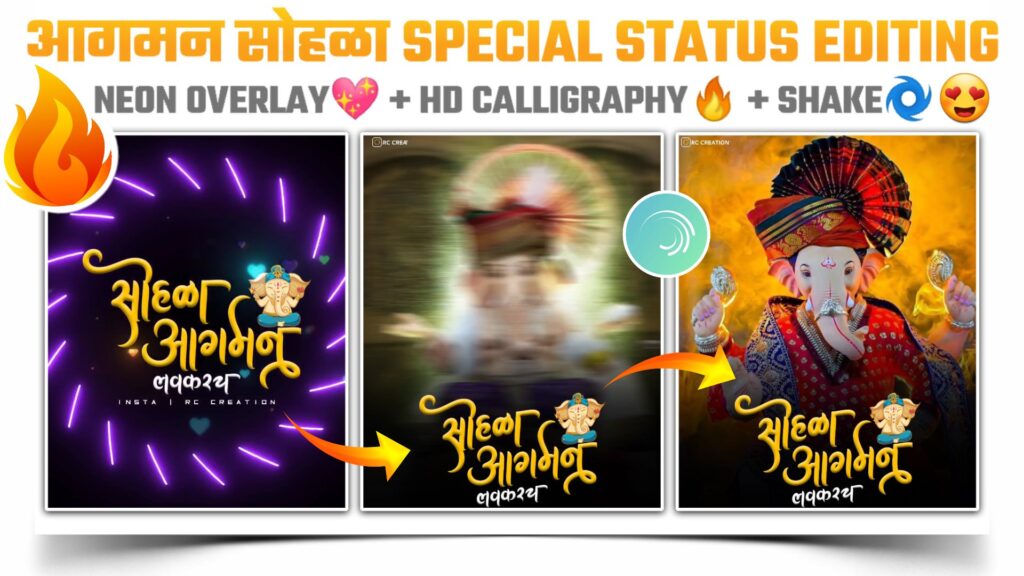
STEP 1
We need a motion editing application to make this गणपती आगमन सोहळा special status video. And we all know that for this purpose alight motion application is the best one. So if you don’t have alight motion application in your phone then I have provided you with the downloadable link of this application below.I have provided you with the latest version of alight motion. So download it and install it on your phone.
STEP 2
Now it’s time to mark the beats present in our MP3 song. For that create a blank project in the resolution of 1080p. Now click on the plus icon and then select the audio option. Now add the MP3 song and start the marking beats present in our MP3 song. The download link for the MP3 song is given below.
STEP 3
If you want to skip the beat marking process then you can simply import the below beat mark project. In this beat my project you will get the song and marked beats. This will help you you to create perfect गणपती आगमन सोहळा special status video. You can import the beat mark project by just clicking the button available below. One thing that I have to tell you is that you need the latest version of alight motion to import any projects.
(Note 📝 : PRESET link only import on 3.4.3 version of alight motion)
STEP 4
Open the beat mark project which you have just imported in the above step. Now come to the starting position and click on the plus icon available at the bottom right corner and then select the image and video option. Now add a neon overlay video here and cut the extra part of this video from the position of the first red line. You can download this neon overlay video by clicking the button below.
STEP 5
Add आगमन सोहळा calligraphy text PNG over this neon overlay video. You need to perform the same task which we have done in the above step to add the आगमन सोहळा text PNG into the project. Now extend the layer of आगमन सोहळा calligraphy text PNG to the first beat mark. The downloadable link of आगमन सोहळा calligraphy text PNG is given below. You can download this text PNG from that link.
STEP 6
Attractiveness is the key element of any video to attract the viewers. So to make our video more attractive we are going to add a heart rain overlay video. For that perform the same thing that is click on the plus icon and then select image and video option and add a heart rain overlay video. Now select the blending and opacity option and apply screen effect. Cut the extra part of this overlay video from the position of a red line and you are done with this. Download link of the overlay video is given below.
STEP 7
We are done with the 50% editing part of our गणपती आगमन सोहळा special status video. Now to proceed further, come to the position of first red line and start adding the images of Lord Ganesha. If you need all the images of Lord Ganesha that I have used in my video. Then I have provided the zip file of all the images below. So you can use all those images by just downloading the below zip file.
STEP 8
You need to apply shake effects to all the images that you have added in the above steps. Actually you can create your own effects it will help you to learn how the effects can be created otherwise you can simply import the below shake effect project. In the below shake effect project I have provided you with the effects which we need to create an गणपती आगमन सोहळा special status video. You just need to copy the effect from one project and paste it to the other project.
(Note 📝 : PRESET link only import on 3.4.3 version of alight motion)
STEP 9
Did you remember I have said that you need the latest version of alight motion to import the projects. But if you still have the older version and you need to import the shake effect project. Then you can import this project by using the XML files. I have provided the download link of the XML file below so download it and import it in your alight motion application.
(Note📝 : XML file can only be import on 3.3.5 – 3.3.0 – 3.1.4 & 3.7.1 version of alight motion)
STEP 10
Click on the plus icon available at the bottom right corner and then select the image and video option. Now add a black colour Shadow PNG over all those images. We are adding this Shadow PNG because over this we will add आगमन सोहळा calligraphy PNG. This Shadow PNG will enhance the clearness of our text PNG. So download it from the below downloadable link and add over all the images.
STEP 11
As you all know that now we need to add आगमन सोहळा text PNG over this Shadow PNG. So do the same steps that we have done while adding the shadow PNG. After adding the आगमन सोहळा calligraphy text PNG extends the layer of this PNG till the end of our video. I have provided you with the download link of this text PNG in the earlier steps. So you can download this text PNG from those steps.
STEP 12
After following all the steps mentioned above your video is ready to export. To export the video just click the share button and save your video. If you face any problems regarding this video, then you can refer to my youtube video. Link is given below.
If you have any queries about today’s blog then feel free to share with us by using the comment box. We will try to solve your queries as early as possible. Thank you for your valuable time.



0 Comments