Hello guys I am RC creation and I welcome you all into another interesting blog. In this blog we will see how to create or edit phulpakhru remix beat videos. The editing of this video is also somehow similar to our previous videos. So if you miss out our last videos then you can simply go to our previous blogs. Otherwise I will mention the steps below so just follow it carefully. So without wasting our time let’s jump into the blog.
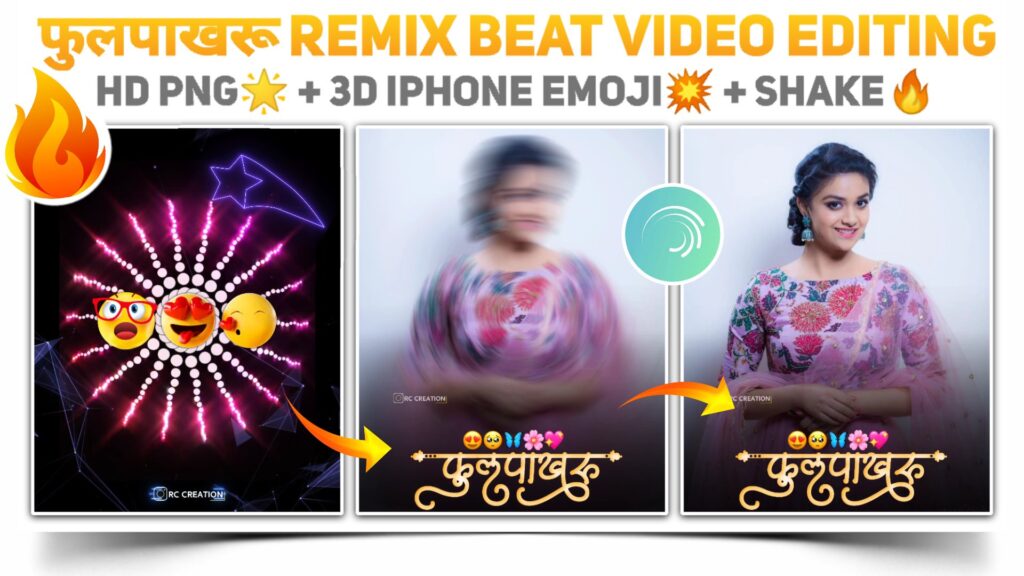
STEP 1
First of all we need a video editing application to edit h phulpakhru remix beat video. Basically we need an application which has many effects and specially the shake effects. And considering this requirement alight motion is the best application because it has as many as effects and best thing about that is you can customise all the effects manually. So I have provided the download link of the latest version of alight motion below. You can download that application if you don’t have it on your phone.
STEP 2
As our video is the beat sync video so firstly you need to import the beat mark project. In this beat mark project I have already marked the beats present in our MP3 song. You can import this beat mark project by simply clicking the button available below. Remember that you need the latest version of alight motion to import any projects in your application. So ensure that you have downloaded the application from the link that I have provided in earlier steps.
(Note 📝 : PRESET link only import on 3.4.3 version of alight motion)
STEP 3
If you need to mark the beats manually then you can download the MP3 song separately. I have provided the download link of this song below. To mark the beats manually firstly you need to create a project. Then add the MP3 song by using the audio option. Now start marking the beats by listening to the song.
STEP 4
In this step you need to add the blue plexus background which provides the darker background to our video. To add the blue plexus background click on the plus icon available at below right corner. Then select the image and video option and add the plexus background video. The downloadable link of plexus background video is given below. So you can download the background video from that link.
STEP 5
To enhance the starting part of our phulpakhru remix beat video you need to add a lightning circular overlay video. You have to follow the same procedure that we have done while adding the blue plexus background in the above step. After adding the circular overlay video select the blending and opacity option and apply the screen effect. You can download this lightning circular overlay video by clicking the downloadable link available below.
STEP 6
Now the time to add our 3D iPhone emoji PNG. To add click on the plus icon and then select the image and video option. Now add the 3D iPhone emoji PNG and adjust it to the centre according to the reference of the circular overlay video. You can use the move and transfer option to resize the 3D iPhone emoji. The download link of this 3D emoji PNG is given below.
STEP 7
We have completed the 50% editing part of our phulpakhru remix beat video. To proceed further, come to the position of the first red line and start adding those images on which you are going to create this remix beat video. If you need the images that I have used in my video. Then you can download all the images from the below downloadable link. All the images are in a zip file so if you want to use them then you need to unzip them first.
STEP 8
Once you are done with adding all the images, now you need to apply the shake effect to all the added images. Shake effect provides the motion to our images and improves the attractiveness of our phulpakhru remix beat video. You can create your own effects to apply to the images or you can simply improve the below shake effect project. In this project I have provided all the shake effects which we need to create our video.
(Note 📝 : PRESET link only import on 3.4.3 version of alight motion)
STEP 9
If you are getting errors while importing the above shake effect effect project. Then you might be using an older version of alight motion. You can’t import the project links in the older versions. If you still need to import this project then you have to take the help of XML files. So download the XML file from the downloadable link given below and import this project in your application.
(Note📝 : XML file can only be import on 3.3.5 – 3.3.0 – 3.1.4 & 3.7.1 version of alight motion)
STEP 10
For the final touches add a फुलपाखरू name text PNG if you are making this video for a girl. Use the image and video option and add these फुलपाखरू name text PNG from the respective folder. I have provided the download link of फुलपाखरू name text PNG to make the phulpakhru remix beat video below.
STEP 11
We are done with the main editing part of our phulpakhru remix beat video. To proceed further in our video you need to add black colour Shadow PNG hair. You just need to do the same as we have done to add the फुलपाखरू name text PNG in the above step. The download link of this black colour Shadow PNG is given below.
STEP 12
After following all the steps mentioned above your video is ready to export. To export the video just click the share button and save your video. If you face any problems regarding this video, then you can refer to my youtube video. Link is given below.
If you have any queries about today’s blog then feel free to share with us by using the comment box. We will try to solve your queries as early as possible. Thank you for your valuable time.



2 Comments
Santosh Bhimrao Ukey · July 8, 2021 at 6:40 pm
Boht badhiya bhai…….. I Love You
Shivanandaurade · August 7, 2021 at 9:17 am
Editing