Are you a cricket fan? If yes then you will definitely know that IPL is one of the biggest Cricket tournaments in India. Instead of India we can also say all over the world. Because the craze of IPL is on next level. As you all know that the IPL 2021 season has been temporarily suspended due to covid issues in the past. But now in the month of September the remaining IPL 2021 season is going to resume. So the main thing is if you create a status video on IPL 2021 now. Then your video can reach maximum people all over India. So in today’s blog post we are going to see how you can create an IPL 2021 comeback status video.
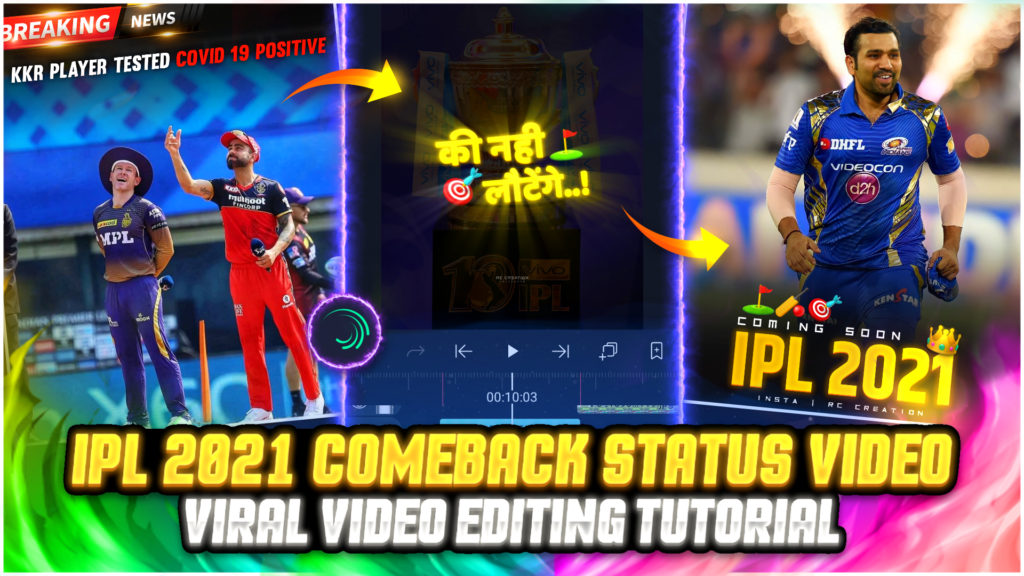
STEP 1
Nowadays all people search about the IPL 2021 comeback status video on social media. In current conditions there are very few videos available on this topic. So if you create a video on this topic and upload it on social media then your video will definitely go viral. I have explained all the steps to create IPL 2021 comeback status video below. You just need to follow all the below steps to create a perfect status video. So without further ado let’s get started.
STEP 2
First of all you need a video editing application to create IPL 2021 comeback status video. I think alight motion is the best video editing application to create this type of videos. The main reason behind choosing the alight motion app is the variety of effects that this app has. If you don’t have this app on your phone then you can download it from the download link given below. I have provided the download link of the latest version of alight motion app.
STEP 3
Open the alight motion app and create a blank project first. Because the blank project is the place where we can create any type of videos. To create a blank project click on the plus icon and select the ratio, resolution and background colour of your blank project. Now click on the create project option to create a blank project. Now here you need to add an MP3 song and this is the first step of our video editing. I have designed a special song for this video. You can download that MP3 song from the download link available below. Use the audio option to add this MP3 song into your project.
STEP 4
Listen to the MP3 song carefully which you have just added in the above step. Because you need to understand and mark the beats present in this MP3 song. You can use the beat marking tool to mark the beats. If you are not getting the perfect beats present in this song or if you are getting irritated with this step and want to skip it. Then you can simply import my beat mark project. In this beat mark project I have already marked the beats present in the song for you. To import this beat mark project click on the link available below. This link will redirect you to alight motion app and then you can import this beat mark project into your alight motion app.
STEP 5
Now add some IPL 2020 season covid related news images into your project. We are using these images to remind people of what happened in the past. Basically I have created three or four images of the news that happened earlier. You can download all these images by using the download link given at the end of this paragraph. To add these images click on the plus icon and then select the image and video option. I have provided all these images in a Zip file format so don’t forget to unzip them. Because you can only use these images after unzipping this zip file.
Note:- All these images are present in zip file format. Unzip the file first to use these images.
STEP 6
Add an IPL trophy image from the position of 3rd Red Line present on the timeline. Extend the layer of this trophy image till the duration of 10.24 second. Decrease the opacity of this image to 15 by using the blending and opacity option. Now add some dialogue text PNG over this IPL trophy background image. Click on the plus icon and select the image and video option. Now select those dialogue text PNG and add it to your project. Adjust all the text PNG according to the dialogue present in the MP3 song. You can download all this dialogue text PNG from the download link given below. Again all text PNG is present in the zip file format so don’t forget to unzip them.
STEP 7
In between these dialogues you will find a gap of 3 seconds. Basically in the duration of this 3 second there are no dialogues. So here you can add an IPL video clip. Basically this video clip shows that the IPL 2021 season is back now. You can add this video clip to your project with the help of image and video options. I have also provided you with the download link of this video clip below so you can easily download it.
STEP 8
You need to apply some shake effect to your added photos and text png to make video more attractive. So you can create your own shake effect in the alight motion app or if you want to use the effects that I have made for my video. Then you need to import the shake effect project into your alight motion app. I will provide the import link of this shake effect project at the end of this paragraph. Before clicking that import link remember one thing is that you need the latest version of alight motion app to import any project.
STEP 9
If you are using the older version of alight motion app and still want to import the shake effect project. Then you can take the help of XML files. Because an XML file is the only way to import any project in an older version of alight motion app. You just need to share the project XML file to alight motion app. You can download the XML file of the above shake effect project from the download link given below.
STEP 10
We are going to add IPL 2021 coming soon named text png to our project. We are adding this text PNG because people can understand that this video is about the coming soon IPL 2021 season. So to add this text PNG to your project click on the plus icon and select the image and video option. The download link of this text PNG is given below. So you can easily download this text page from that link.
STEP 11
We can’t see our IPL 2021 coming soon named text PNG clearly because it is present on the background which is not of solid colour. So to make the text PNG to look clear we are going to add a black colour Shadow png to our project. Use the image and video option to add this black colour Shadow PNG. After adding this black colour Shadow PNG extends the duration of this layer till the end of video. The download link of this black colour Shadow PNG is given below.
STEP 12
After following all the steps mentioned above your IPL 2021 comeback status video is ready to export. To export the video just click the share button and save your video. If you face any problems while making this video, then you can refer to my youtube video. Link is given below.
If you have any problems about today’s blog then feel free to share with us by using the comment box. We will try to solve your queries as early as possible. Thank you for your valuable time.



0 Comments