How to create aesthetic beat sync video?
Do you like aesthetic videos? If your answer is yes then this blog is for you. Because in this blog I will guide you to create an aesthetic beat sync video. Aesthetic beat sync video is a totally new concept. This type of aesthetic beat sync video gets viral easily. The editing of aesthetic beat sync video is also as simple as our other videos. You can easily create an aesthetic beat sync video by following the 10 steps below.
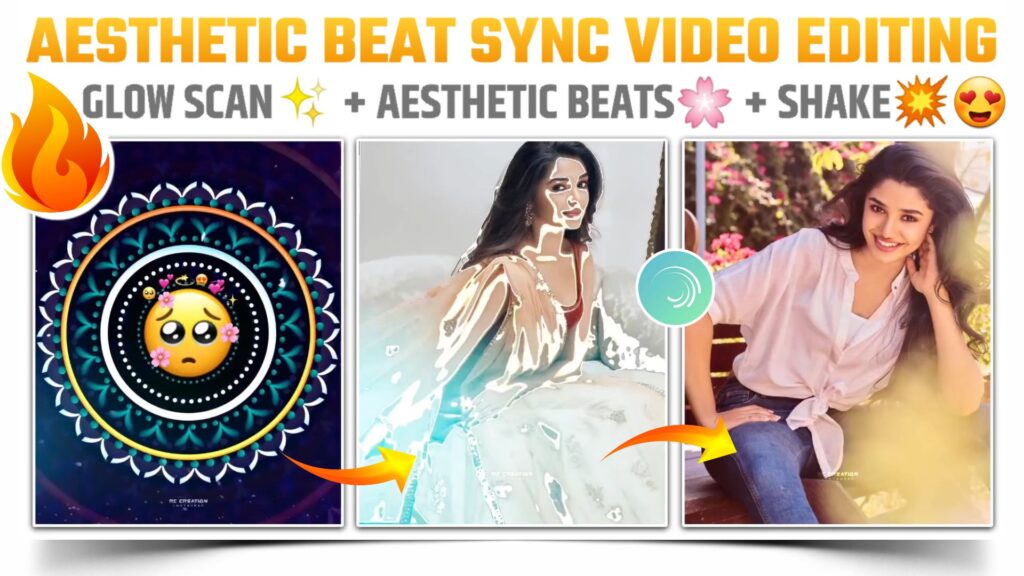
STEP 1
In the aesthetic beat Singh video you will get lots of animation and shakes. So considering this requirement alight motion is the best application to edit aesthetic beats sync video. So firstly you need to download this alight motion application on your phone. I have provided the download link of the latest version of alight motion below. You can download this application from that link.
STEP 2
The very first thing in making aesthetic beats is adding MP3 songs to our project. I have provided the download link of 1 aesthetics song below. So if you are going with this song then please download this song and add it to our project. You can use the audio option to add this MP3 song.
STEP 3
After adding the MP3 song you need to mark the acidic beat present in our MP3 song. If you are facing a problem to recognise the aesthetic beats. Then you can simply import the below beat mark project. In this aesthetic beats mark project I have already provided this song with marked beats. The import link of the aesthetic beat mark project is given below.
(Note 📝 : PRESET link only import on 3.4.3 version of alight motion)
STEP 4
Open the project and add a motion circular overlay video from the beginning of the song. To add the motion circular overlay video for making the aesthetic beats sync video you can use image and video option. After adding this overlay, adjust it as per the requirement of the MP3 song. Downloadable link of this motion circular overlay video is available below.
STEP 5
Again choose image and video option and add an iPhone emoji PNG over this overlay video. Place this iPhone emoji to the centre and resize it according to your needs. Extend the layer of iPhone emoji PNG to the position of the first Red Line. You can download this iPhone emoji PNG from the downloadable link given below.
STEP 6
Come to the position of first red line and add those images on which you are going to create this aesthetic beat sync video. After adding the image, resize it and fit it to full screen and trim extra part from the position of the next Red Line. If you need the images that I have used in my video. Then you will get all the images on my Telegram channel. So please join our Telegram channel by clicking the button given below.
STEP 7
Apply the shake effect to the images that you have added in the above step. You can create your own shake effects or you can simply import the below shake effect project. In this project I have provided you with all the necessary shake effects which you need to create an aesthetic beat sync video. You just need to copy the effect from the below project and paste it to our main project. You need the latest version of alight motion to import this shake effect project.
(Note 📝 : PRESET link only import on 3.4.3 version of alight motion)
If you are using the older version of alight motion. Then you can’t import this check project by using the preset link. You have to use an XML file to import this project in an older version of alight motion to make aesthetic beat sync video. So download the XML file from the download link given below and import the shake effect project to your application.
(Note📝 : XML file can only be import on 3.3.5 – 3.3.0 – 3.1.4 & 3.7.1 version of alight motion)
STEP 8
By using the above shake effect project applied the necessary shakes to the necessary added images. You need to listen to the base present in our aesthetic song and then apply the shake effect according to your need. If you are getting confused about applying shake effects. Then you can watch our video which we have created on YouTube. You will get the video link at the end of this blog.
STEP 9
To end the editing of this aesthetic beat sync video. Come on the starting position of this project and add light and dust overlay video. Use image and video options to add this light and dust overlay video. Then choose the blending and overlay option and apply the screen effect to the video. Downloadable link of this light and dust overlay video is given below. You can download this overlay video from that link.
STEP 10
After following all the steps mentioned above your video is ready to export. To export the video just click the share button and save your video. If you face any problems regarding this video, then you can refer to my youtube video. Link is given below.
If you have any queries about today’s blog then feel free to share with us by using the comment box. We will try to solve your queries as early as possible. Thank you for your valuable time😊



3 Comments
Mahesh durke · June 1, 2021 at 5:55 am
Khupch bhari video banvtoys bhava…tujhyamule mehi shikloy videos banvyala ata..majh pn MD CREATION ahe..ur totally op bro…असेच videos बनवत रहा
Ashok Creation · June 2, 2021 at 9:50 am
Please RC Baba Sushant Singh Rajput sathi ek video banav na bhava please…🙏😫
Harshal Wakode · June 5, 2021 at 3:11 am
Editor