Hello guys, I am RC creation. In this blog I am going to show you how you can create a lyric status video in alight motion. As the trend is going with the lyrics status video. So we are also trying to make some lyric status videos. As usual the editing of lyric status videos is pretty simple. You just need to to follow the following steps. So without a further ado let’s get started.
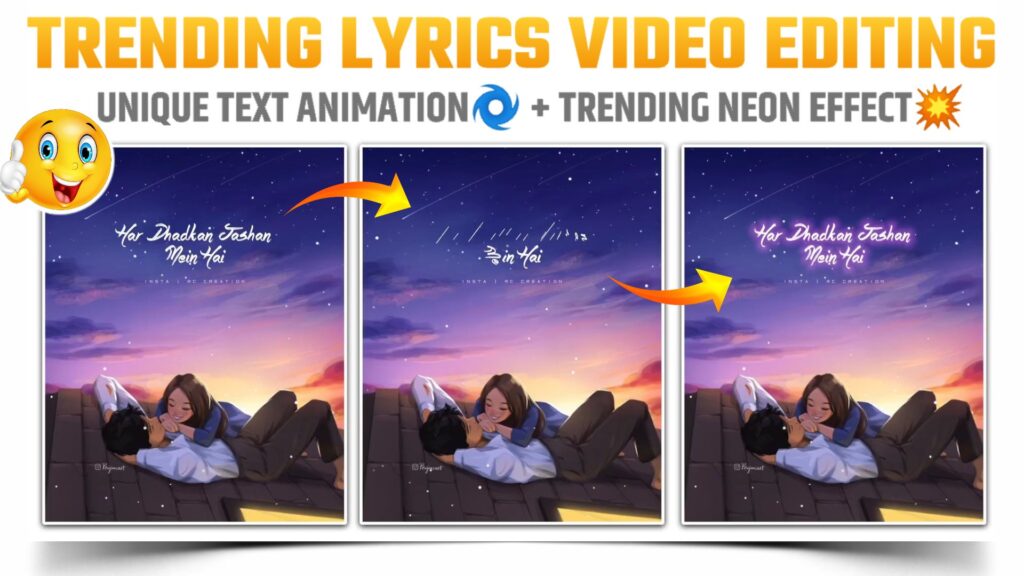
STEP 1
To make the lyrics status video you need an application which has a capability to provide a smooth text animation. Because the key element of our lyrics status video is the animation of our lyrics text. By keeping this requirement in my mind the only app which I can suggest to you is alight motion. Show the download link of allied motion is given below you can download this application from that link.
STEP 2
Now in this step you need to add an MP3 song on which you are going to create this lyrics status video. Use the audio option to add the MP3 song. If you need the song that I have used in my video. Then you can download that MP3 song from the link given below.
STEP 3
Friends if we need the beat mark of the lyrics present in our song. Then you can simply import the below beat mark project. In this beat math project I have already marked the lyrics of our song for you. You need the latest version of allied motion to import any project in your app.
(Note 📝 : PRESET link only import on 3.4.3 version of alight motion)
STEP 4
Click on the plus icon given below. Then choose image and video option and at that image on which you are going to create this lyrics status video. If you need the image that I have used in my video. Then click on the below link and download the image. You can also add the other image to make this lyrics status video.
STEP 5
Here we are setting up the base of our lyrics status video. To proceed further listen to the added song. After listening to the lyrics of our song. Click on the plus icon and choose the text option. Now add your lyrics and applied text animation to added lyrics. You can create your own text animation or you can simply import the below shake effect project. In this shake project I have already provided the text animation.
(Note 📝 : PRESET link only import on 3.4.3 version of alight motion)
You can also import this shake effect project in older versions of alight motion. For that you need to download the XML file and then send it to alight motion application. After sending the XML file to the app your project automatically get imported in your application. You can download this XML file from the link given below.
(Note📝 : XML file can only be import on 3.3.5 – 3.3.0 – 3.1.4 & 3.7.1 version of alight motion)
STEP 7
The another key element of any lyrics status video is the font used to show the lyrics. Because font of lyrics play very important role to impress the viewer. So I used “Story Book” font in my video. If you also want this font. Then you can download it from the downloadable link given below. You need to add this font in alight motion after downloading this font.
STEP 6
Here we have completed the 90% part of our lyrics status video. To complete the remaining part you can add the move and transfer animation to the lyrics. To look attractive you can also add the Neon effect to the added lyrics. If you don’t know how to add the neon effect to the text. Then you can refer to our YouTube video. The link is given at the end of this block.
STEP 7
After following all the steps mentioned above your video is ready to export. To export the video just click the share button and save your video. If you face any problems regarding this video, then you can refer to my youtube video. Link is given below.
If you have any queries about today’s blog then feel free to share with us by using the comment box. We will try to solve your queries as early as possible. Thank you for your valuable time😊



2 Comments
Swaraj · May 27, 2021 at 1:28 am
Hey bro., Plz make video on pubg montage video making on alightmotion plz.plz.plZ.plz bro
Anuj · May 27, 2021 at 6:00 am
Superb