This blog is going to be so interesting. In this blog you will learn about the beat sync videos. Basically in this video I am going to tell you how you can create trending beat sync videos with the help of your phone. You can easily create beat sync videos for you or for your friends. The only thing you need to do is to follow the below given steps sincerely. Because if you miss any step then you won’t be able to make a perfect beat sync video. So let’s get started.
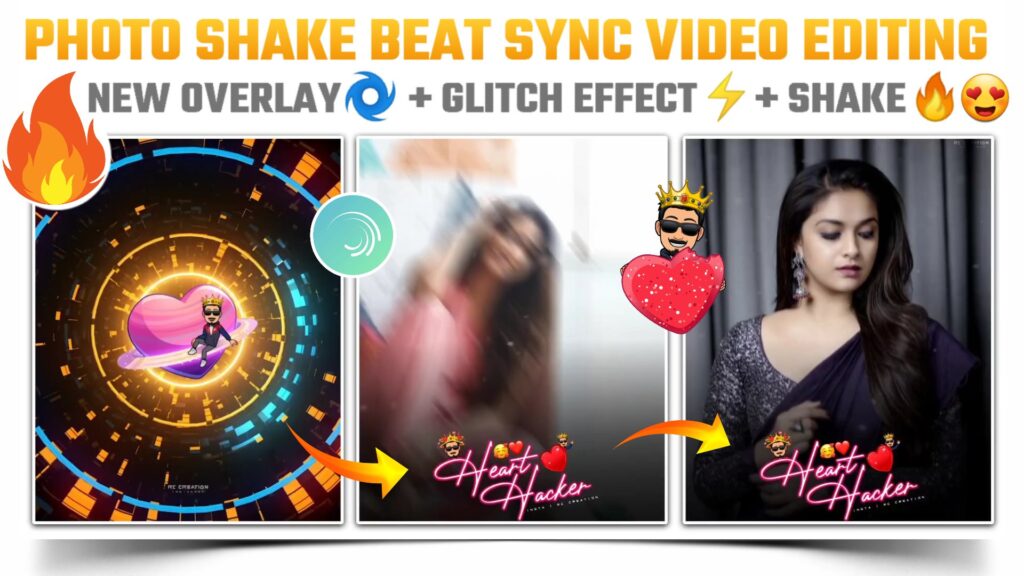
STEP 1
To create or make the trending beat sync video you need a video editing application. You can choose any one of the present applications but specially I suggest alight motion application. Because in this application you are able to design customized effects. So if you don’t have this application on your phone. Then download it from the link given below and install it on your phone. I have provided you with the latest version of alight motion.
STEP 2
The first step in creating beat sync video is beat marking. So for that create a project by using the plus icon given below. Now add MP3 songs to our created project by using image and video options. You can download the MP3 song by just clicking the download link below. Once you add the MP3 song to our project, Start marking the beat of the song.
STEP 3
This is a bonus step and a very helpful step. Because if you are not able to mark the beats or you are facing problems while marking the beat. Then you can simply import the below beat mark project. In this beat mark I have already added this song and mark the beats for you. So if you follow this step then you can skip the above step. Remember one thing: you need the latest version of allied motion to import the below beat mark project.
(Note 📝 : PRESET link only import on 3.4.3 version of alight motion)
STEP 4
Now come on the starting position of the MP3 song and add the Golden neon circular overlay video here. You can use the image and video options to add this Golden on circular overlay to make trending beat sync video. You can download this Golden neon circular overlay for making the beat sync video by just clicking the download link available below.
STEP 5
After adding the overly video you need to add the bitmoji PNG over this Golden circular neon overlay video. Download link is given below. So fast download this bitmoji PNG and add it to our project. Adjust this bitmoji PNG by using more and transfer options and set it to your needs.
STEP 6
To create the beat effect for making the trending beat sync video you need to come on the position of the first red line. Then add a rectangle shape by using the plus icon. After adding the rectangle shape now you need to apply this special Glitch effect to this rectangle shape. You can create your own Glitch effects or you can simply put the below shake effect project. In the shake effect project you will get all the necessary effects which we need to create this trending beat sync video.
(Note 📝 : PRESET link only import on 3.4.3 version of alight motion)
If you are using the older version of alight motion. Then you can’t import this shake effect project by using the above reset link. To import the Abishek effect project in an older version of alight motion you need to download the XML file from the downloadable link given below. Now you can import the shake effect project with the help of an XML file to create trending beat sync videos.
(Note📝 : XML file can only be import on 3.3.5 – 3.3.0 – 3.1.4 & 3.7.1 version of alight motion)
STEP 7
In this step you need to add those images on which you are going to create this trending beat sync video. To add the images click on image and video option then select view all options and add those images. If you need the images that I have used in my beat sync video. Then please join our Telegram channel by using the link below. On our Telegram channel you will get all the images in full HD quality.
STEP 8
Once you are done with adding the images to our project. Now you need to apply the shake effect in a sequential manner to those added images. You can use the Abishek effect project to apply the shake effect to added images. Creating your own effects to apply the shake effect to images is also appreciated. To any reference you can watch a video on YouTube. The link to the video is available at the end of this blog.
STEP 9
We have completed 50% of the trending beat sync video here. Now you just need to make this beat sync video more attractive for the viewers. For that you have to add the snow dust particle overlay video. After adding the snow overlay video choose the blending and opacity option and apply screen effect to add overlay video. To download this snow dust overlay video click on the downloadable link given below.
STEP 10
I have created a special text PNG which perfectly suits our MP3 song. If you add this text png to our project then the attractiveness of your beat sync video will increase. So add this “Heart Hacker” name text PNG by using image and video option and set it to Centre bottom by using move and transfer transfer option. Downloadable link of this text PNG is available below.
STEP 11
If you observe our project now then you realise that our “Heart Hacker” text is somehow looking faint. To make it more visible you need to add a black Shadow PNG. So download the Black Shadow PNG by clicking the button below and add it to our project. After adding this black Shadow PNG text PNG will look more clearly.
STEP 12
After following all the steps mentioned above your video is ready to export. To export the video just click the share button and save your video. If you face any problems regarding this video, then you can refer to my youtube video. Link is given below.
If you have any queries about today’s blog then feel free to share with us by using the comment box. We will try to solve your queries as early as possible. Thank you for your valuable time😊



0 Comments