This blog is about how to make a trending Lucifer dialogue beat sync video. Nowadays the music of Serena X Lucifer dialogue is trending on Instagram. So I have created a beat sync status video using this music. I have created a very nice video with the help of this music. If you also want to make this type of video then be assured that you will stay till the end of this blog. So without wasting our time let’s get started.
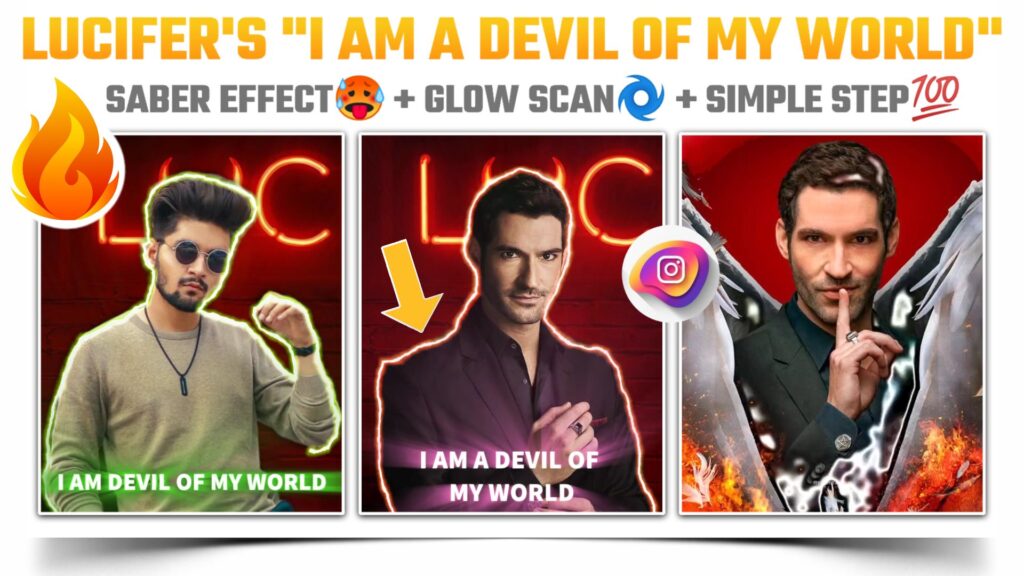
STEP 1
You need some applications to make trending Lucifer dialogue beat sync status video. Basically you need an application to remove the background of your photo. Then you need an application for creating a special Lucifer image. You also need a video editing application to edit our final video. So fastly download a photo room application which we are going to use to remove the background of our photo. Download link of this application is available below.
STEP 2
Open the photo room application and click the icon available at the upper site. Select the image of which you want to remove the background. Be assured that your mobile data is on because the photo room application uses this data to remove the background of your photo. What’s the background of your photo gets removed, you need to save this photo. To save the image just select the transparent background image and save it.
STEP 3
Secondly we need a photo editing application and for that we are going to use the pixel lab application. This is not a perfect photo editing application but our work will be done with the help of this application. The download link of pixel lab is available below.
STEP 4
I have provided you with the transparent Lucifer background image. Download this image from the downloadable link which was provided at the end of this paragraph. Add this image into the pixel lab and select the image of which we have removed the background in the Photo room application. Adjust the added image on the blank background perfectly and then save this image.
STEP 5
We are done with the basic editing part of our video. To edit the further part of our video we need a video editing application. Alight motion is the perfect video editing application according to our needs. If you read our blog daily then you definitely have this application on your phone but if you are visiting for the first time then you can download this application by simply clicking the downloadable link below.
STEP 6
Start the video editing with creating and adding project and MP3 song respectively. You can add the MP3 song by using the audio option. If you are thinking about the ratio on which use should create the project. Then you can select the 4:5 ratio which is perfect for the Instagram videos. The download link for the MP3 song is given below.
STEP 7
Proceed in the video with marking the beat present in our MP3 song. You just need to listen to it carefully and then start marking the beats. If you are facing problems or you don’t get the beats of the song. Then you can simply import the below beat mark project. In this project I have already marked the beats of the song for you. You can import this project by just clicking the below button.
(Note 📝 : PRESET link only import on 3.4.3 version of alight motion)
STEP 8
Come to the starting position of the beat mark project and add a photo which we have created in a pixel lab application. Extend the layer of this image till the position of the second Redline present on the timeline. Now apply more and transfer animation to this image.
STEP 9
You need to draw the outline of your body to create the Sabre effect. For that click on the plus icon and select the vector drawing option. Now start drawing the outline of your body. Once you are done with this remove the colour and turn on the stroke of added shape. Now you need to apply a special effect to the outline present outside your body. For that simply import the below Lucifer shake effect project. In this project you will get all the effects which we need to create this video.
(Note 📝 : PRESET link only import on 3.4.3 version of alight motion)
You will not be able to import this shake effect project if you are using an older version of alight motion application. If you still need to import this project in your application then you need to take the help of XML files. Because an XML file is the only way to import this project in your older version. You can download the XML file by just clicking the button available below.
(Note📝 : XML file can only be import on 3.3.5 – 3.3.0 – 3.1.4 & 3.7.1 version of alight motion)
STEP 10
Write the very famous dialogue of Lucifer that is I am the devil of my world over the first image. The duration of this dialogue should be from the first red line to the second Red Line. Apply the text animation to this added dialogue by using the shake effect project which you have just imported in the above step. To apply the effect you just need to copy the effect from the shake effect project and then just need to paste it to the original project.
STEP 11
Begin further process with the adding remaining images of yours. You just need to add those images from the position of s Redline and continue it till the end of our MP3 song. Remember to adjust all images between two red lines. If you need the images of Lucifer characters then please join our Telegram channel. On our Telegram channel you will get all those images in full HD quality. You can easily join our Telegram channel by clicking the below button.
STEP 12
We are in the last phase of our trending Lucifer dialogue beat sync video editing. Now you just need to apply the shake effect to added images. For that you can create your own shake effects otherwise you can just simply copy and paste effects from the shake effect project which I have provided in the earlier steps. Once you are done with this task a video is ready.
STEP 13
After following all the steps mentioned above your video is ready to export. To export the video just click the share button and save your video. If you face any problems regarding this video, then you can refer to my youtube video. Link is given below.
If you have any queries about today’s blog then feel free to share with us by using the comment box. We will try to solve your queries as early as possible. Thank you for your valuable time😊



0 Comments