Hello guys I am RC creation and I welcome you all into my another interesting blog. In this blog we will talk about how you can create trending shake effect beat sync status videos. These types of videos are trending on Instagram. So by posting such types of videos you will Boost Your chances of viraling videos. This type of video editing is as simple as our earlier videos. You just need to follow the simple steps given below.
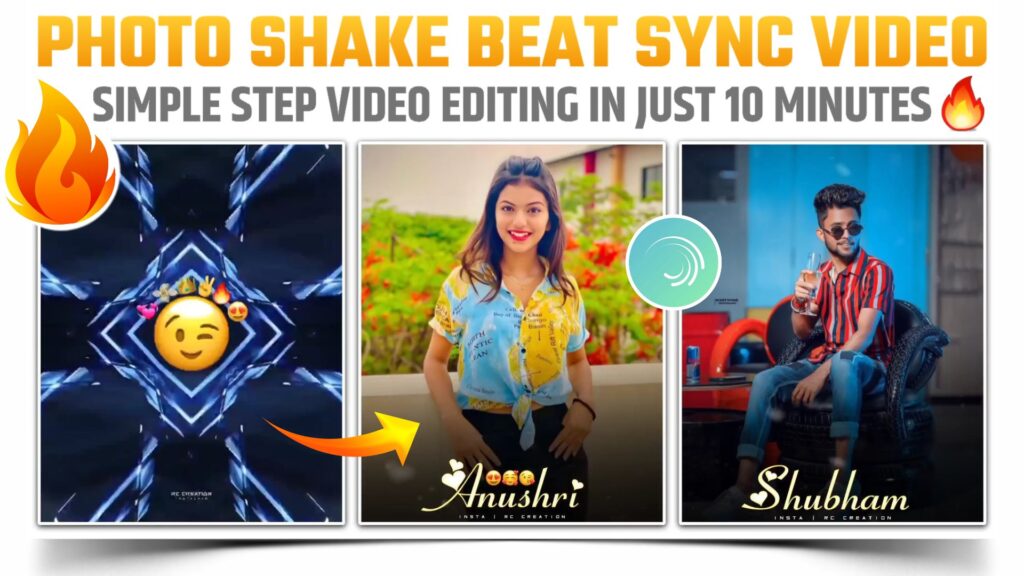
STEP 1
Let first make your name text PNG which we will add into our video as we proceed in this blog. To make fancy name text PNG fast download the plp file. The download link of this plp file is available below. To download the below plp file and add it to the pixel lab application. If you don’t know how to add plp files in the pixel lab. Then you can watch our video on YouTube. The link will be given at the end of this blog.
STEP 2
Now to edit above for the video you need the help of a video editing application. And for that purpose we have to choose alight motion video editing application. In this application you can easily edit any videos. If you don’t have this application on your phone then you can download this application from the downloadable link given below.
STEP 3
Open the alight motion application and create a project on desired ratio. Now click on the plus icon and choose the audio option. Then select the MP3 song. Now mark the beats which present in our MP3 song. You can download this MP3 song by just clicking the below button.
STEP 4
If you are facing any problem while marking the beats of an MP3 song. Then you can simply import the below beat mark project. In this beat mark project you will get the song and the beats of our song. You need the latest version of allied motion to import the below beat mark project.
(Note 📝 : PRESET link only import on 3.4.3 version of alight motion)
STEP 5
Come to the starting position of our project and add flashlight over live video here. You can use the image and video option to add flashlight overlay video. Adjust it to the full screen and cut the extra part from the position of the first Red Line. The downloadable link of this flashlight overlay video is available below.
STEP 6
You can add iPhone emoji PNG over this flashlight overlay video. To add this iPhone emoji PNG click on the plus icon below. Then select the image and video option. And at the iPhone emoji by tapping on that PNG. I have provided you with the iPhone PNG. One is for the boys which you can download by just clicking the downloadable link below. Another iPhone emoji PNG is for girls.
STEP 7
If you are making this video for any girl or by using the image of any girl. Then you can use the iPhone emoji which I have given below.
STEP 8
Again come on the position of first Red Line and start adding those images on which you are going to create this trending photo shake effect beat sync status video. Adjust all the images to the full screen and cut their extra part from the position of the next Red Line. If you need the images that I have used in my video. Then you can download it from my Telegram channel.
STEP 9
In this step you need to apply the shake effects to added images to make a trending photo shake effect beat sync status video. For that you just need to import the shake effect project given below. In that shake effect project I have provided you with all the shake effects which we need to make a trending photo shake effect beat sync status video.
(Note 📝 : PRESET link only import on 3.4.3 version of alight motion)
You can’t import this preset link or project link in the older version of alight motion. But if you want to import this shake effect project in your older version of alight motion. Then you can take the help of an XML file. Download link of the XML file is given below.
(Note📝 : XML file can only be import on 3.3.5 – 3.3.0 – 3.1.4 & 3.7.1 version of alight motion)
STEP 10
Add black colour Shadow PNG to provide a base for our name text PNG. Firstly download the black colour Shadow PNG from the downloadable link given below. Then use the image and video option to add this black colour Shadow png to make trending photo shake effect beat sync status video.
STEP 11
Now add your name text PNG which we have made at the starting of this blog. To add this name text PNG you also need to follow the same step. That is taking help of image and video options. If you need the Anushree name text PNG. Then you can download it from the downloadable link given below.
STEP 12
To enhance the attractiveness of our name text PNG. You can add and adjust the iPhone emoji PNG over our text PNG name. I have provided you with the special iPhone emoji PNG. You can easily download it by just clicking the below button.
STEP 13
To end editing of our trending photo shake effect beat sync status video. You need to add a snow overlay video. You can also add this overlay video by using or taking the help of the image and video option. If you don’t have the snow overlay video. Then I have provided the download link of this overlay video below. You can easily download it by just clicking that download link.
STEP 14
After following all the steps mentioned above your video is ready to export. To export the video just click the share button and save your video. If you face any problems regarding this video, then you can refer to my youtube video. Link is given below.
If you have any queries about today’s blog then feel free to share with us by using the comment box. We will try to solve your queries as early as possible. Thank you for your valuable time😊



0 Comments