How are you guys ? Hope you all are doing well. First of all thank you so much for showing amazing support to my last blog post. In this we are going to look that how you can create beat sync transition status in alight motion. So without a further ado let’s get started.
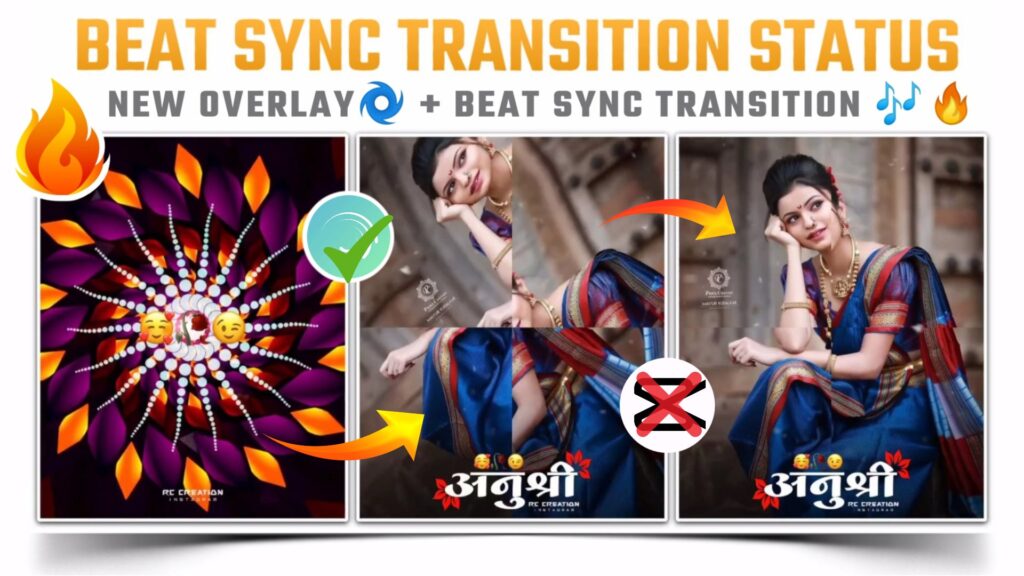
Beginning Part:-
First of all you need to download the latest version of alight motion application to make beat sync transition status. You can download the latest version from below link.
To make trasition status video you have to import a beat marked project. In this project i have marked beats of the song. After importing this project you doesn’t need to mark the beats of song separately. You can simply import this beat marked project by using below button.
(Note📝: PRESET link can only be import on 3.4.3 or above version of alight motion)
After importing project add that song on which you are creating this status video. If you need the song that i have used in my video, then you can download it from below button.
Now add the loop overlay video from beginning of project and cut the right hand side part of overlay video from first red line. Download the loop overlay by clicking the below button.
Main Editing Part:-
Now choose “Images & Videos” option and add the iPhone emoji png. After adding the png adjust this png according to your need. Download the png by clicking below link button.
In this step add that images on which you are making this status. To add the images select move and transfer option and start adding the images.
If you need the imgaes that i have used to make this beat sync status video, then join our TELEGRAM channel. On telegram channel you will get all the images in HD quality
Now you have to paste the shake effect to added images and for this purpose you need to export another alight motion project. So import the below project and copy paste the effect to added images.
(Note📝: PRESET link can only be import on 3.4.3 or above version of alight motion)
In you are using older version of alight motion, then you can import this shake effect project by downloading the XML file. You can download this file by using below XML file link button.
(Note📝 : XML file can only be import on 3.3.5 3.3.0 & 3.1.4 version of alight motion)
Friends here i am providing you a special transition effect pack. In this pack i have provided 12 special transition, which you can use to make your transition attractive. Import the special transition pack from below button.
Retouching Part:-
To provide the realistic look to your status video add a snow dust overlay video here. After adding overlay video, select the “Blending & Opacity” option and choose the screen effect. If you don’t need such a heavy snow effect, then you can decrease the opacity by using the scale. Download this overlay from below link.
Guys as i am using the images of madel named Anushri, So i am going to add the Anushri named text png from the position of first red line. If you need this png, then you can download it from below link.
Here you are observing that our Anushri name png in not clearly visible. To highlight it, just download and add a black shadow png below this text png layer.
Exporting Part:-
After following all the step mentioned above your video is ready to export. To export the video just click the share button and save your video. If you face any problems regarding this video, then you can refer my youtube video. Link is given below.👇
If you had any queries about today’s blog then feel free to share with us by using comment box. We will try to solve your queries as early as possible. Thank you for your valuable time 🙂



0 Comments